The Grant Portal only accepts standard Adobe compliant .pdf documents for upload. Acrobat Forms or .pdf files with embedded XML code or other file attachments are NOT compatible with the Grant Portal. Adobe .pdf documents you upload must NOT be password or content protected. Because the Grant Portal combines all grant application information you enter and upload into a final consolidated .pdf document, only unrestricted Adobe compliant .pdf documents (no Acrobat Forms) can be uploaded.
It is recommended that you use Microsoft Word or Excel to save your documents and images as Adobe .pdf files before uploading them to the Grant Portal. Adobe .pdf documents generated by Microsoft's office applications are Adobe .pdf compliant and compatible with the Grant Portal.
Converting Adobe Acrobat Forms to Compatible .pdf Documents:
Fillable Acrobat Forms and Adobe .pdf documents with embedded attachments can NOT be uploaded to the Grant Portal. To upload these documents, they must be converted to a compatible standard Adobe .pdf formatted document. You have two options:
Option 1: Print the Adobe Form .pdf document, then scan it and save it as an Adobe .pdf file. As long as your scanning software creates Adobe compliant .pdf files, you'll be able to upload the generated .pdf document to the Grant Portal. NOTE: Some scanning software may not create compliant Acrobat .pdf files so if you receive a compatibility error after trying to upload the generated Acrobat .pdf file to the Grant Portal, you should try opening the .pdf file in Adobe Acrobat Pro and saving it as a 'reduced size' .pdf file. This should fix the compatibility issue.
Option 2: Open your Acrobat Form .pdf document in Adobe Acrobat Pro DC or Adobe's DocumentCloud and export it as a Microsoft Word Document. Then use Microsoft Word to save the document as a compatible Adobe .pdf document to be uploaded to the Grant Portal.
Converting Image Files to Compatible .pdf Documents:
If you have images that need to be uploaded to the Grant Portal, you have two options:
Option 1: Copy/paste your images into a Microsoft Word document, size and arrange your images, add text if necessary and then save the Word document as an Adobe .pdf document. You can then upload the .pdf document to the Grant Portal.
Option 2: Use Adobe Acrobat Pro DC or Adobe's DocumentCloud to convert your images into a Adobe .pdf document. Then upload the .pdf document to the Grant Portal.
Converting Paper Images and Documents to .pdf Documents:
You can scan images and documents using your scanner and save them as either a Word document (.doc) file or an Adobe .pdf file. If saving as a Word document, you'll need to open the Word document and then save as an Adobe .pdf file before uploading to the Grant Portal. NOTE: Some scanning software does not create fully compliant Adobe .pdf files. If that happens, you can try opening the .pdf file using Adobe Acrobat and saving it as a 'reduced size' .pdf file or you can try exporting the .pdf file as a Microsoft Word document and then use Microsoft Word to edit the file and save it as an Adobe .pdf file that can be uploaded to the Grant Portal.
Converting Other Non-Standard Adobe .pdf Documents:
If the above steps fail to produce a compatible Adobe .pdf file that will upload to the Grant Portal without errors, one of the following options may work to produce a standard Adobe .pdf document compatible with the Grant Portal.
Option 1: Open the .pdf document in Adobe Acrobat Pro then save it as a 'Reduced Size .pdf'.
Option 2: Open the .pdf document in Adobe Acrobat Pro, export it to a Microsoft Word document, then open the Word document and save it as an Adobe .pdf document.
Additional Assistance:
For additional assistance with converting and uploading .pdf files or for help with scanning Adobe Forms or images, contact technical assistance. We can assist with getting your .pdf forms, images, and other documents converted and uploaded to your grant application.
Other Resources:
Adobe Acrobat Pro DC is a desktop application program that allows you to edit .pdf file directly and save them as 'Reduced Size' .pdf files, export .pdf files to to other document formats such as Microsoft Word, combine multiple .pdf files in to one .pdf file and convert images and other files into .pdf files.
Adobe DocmentCloud at https://documentcloud.adobe.com is a web based application that allows you to convert almost any file into an Adobe .pdf document. It also allows you the ability to directly edit .pdf files and reduce the size of .pdfs.
There are other online resources on the web that allow you to repair damaged (non-compliant) .pdf files that may also work.
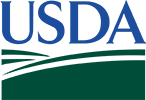



 Loading
Loading